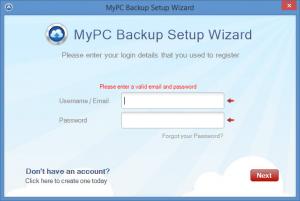MyPC Backup
1.5.4.63
Size: 2.04 MB
Downloads: 3234
Platform: Windows (All Versions)
The functionality MyPC Backup has to offer can be divided into two categories: backup and sync. You can use this tool to back up the important data you don’t want to lose; should an accident occur, you can easily restore the data you backed up. You can also use this tool to sync data across all your devices.
The data you back up and the data you sync is uploaded to the cloud and stored online. You can view all this data, manage it, and even share it – all from within your browser, from an online control panel.
To get started with MyPC Backup on your Windows PC you must perform two tasks. Number one: install the application on your PC (please note that MyPC Backup is also available for OS X, iOS, Android, Blackberry, and Kindle). And number two: log into your MyPC Backup (if you don’t have one, you can easily sign up for an account).
The first time you run MyPC Backup, you will be invited to select the files and folders you would like to back up. You can go with the default option that backs up your pictures, documents, music, videos, downloads, and desktop. Or you can go with the advanced option and manually select the data that will be backed up.
There are 7 tabs at the top of MyPC Backup’s interface:
Backup – initiate the backup process. If you don’t have enough space to back up all your data, you will be invited to upgrade.
Drag & Drop – drag and drop files here and they will be backed up.
My Files – open an online control panel that allows you to view and manage all backed up data, manage your devices, upload data, share files with others, and more.
Restore – restore data if an accident takes place.
Sync folder – upload data and sync it across all your devices.
Settings – play with multiple parameters that dictate how MyPC Backup works. You can disable the Windows Explorer integration (MyPCBackup shows up in the right click content menu), you can enable incremental backup, you can set up a backup schedule, and more.
Help – open the MyPCBackup Support Center.
From the MyPCBackup application on your Windows PC you can back up and restore data and you can upload and sync data.
From the MyPCBackup control panel you can manage the data you backed up, manage sync data, upload data to the web, share data (via email or link), remotely start a backup, manage your devices, upgrade your account, earn bonus space, and refer friends.
Get MyPCBackup and use it to back up/restore important data, sync data across devices, share data with others, and conveniently manage data from an online control panel.
Pros
MyPCBackup is available for multiple platforms: Windows, OS X, iOS, Android, and more. You can go with the default back up option or you can go with the advanced option and select the data that will be backed up. Use MyPCBackup to back up/restore data, upload and sync data. Use the online control panel to manage devices, manage data, share data, earn bonus space, and more.
Cons
The free trial account gets you started with a mere 15MB of storage space. Tip If you delete your account, you will be presented with some interesting offers.
MyPC Backup
1.5.4.63
Download
MyPC Backup Awards

MyPC Backup Editor’s Review Rating
MyPC Backup has been reviewed by George Norman on 15 Sep 2014. Based on the user interface, features and complexity, Findmysoft has rated MyPC Backup 5 out of 5 stars, naming it Essential